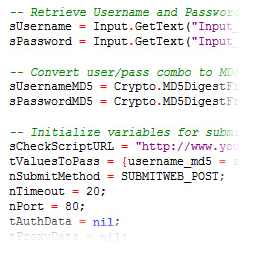 AutoPlay Media Studio isn’t just a pretty face! Sure, you can make some drop-dead gorgeous interfaces for your application – and the drag-and-drop objects are super easy to use. However, when you want to really get down to business, AutoPlay Media Studio’s scripting engine is going to knock your socks off!
AutoPlay Media Studio isn’t just a pretty face! Sure, you can make some drop-dead gorgeous interfaces for your application – and the drag-and-drop objects are super easy to use. However, when you want to really get down to business, AutoPlay Media Studio’s scripting engine is going to knock your socks off!
AutoPlay Media Studio 8 includes more than 865 high level actions with everything from XML parsing and database queries to web server script interaction, file transfers and much more. Plus, it’s easy to expand the language with drop-in Action plugins and Lua modules. Additionaly, the professional script editor features color syntax highlighting, code completion, function highlighting, as-you-type action prototypes, Ctrl+Space function listings, and even context-sensitive help.
Fast & Powerful Scripting Language
AutoPlay Media Studio uses a very powerful, yet very easy to use scripting language called ‘Lua’. It features everything from “for, repeat and while” loops, to “if/else” conditions, functions, variables and associative arrays. Paired with the built-in action library, full mathematical evaluation and Boolean expressions, there is simply nothing you can’t achieve. We’ve also built in an Action Wizard so even complete novices can create powerful projects that handle the most demanding tasks.
Comprehensive Function Library (We Call Them ‘Actions’)
We’ve included a library of more than 865 powerful yet easy to use actions. There are high-level actions to handle everything from text file editing to system registry changes. You can execute programs, open documents, query drive information, manipulate strings, copy files, enumerate processes, interact with web scripts, display dialog boxes and much more.
Easy to Use Action Wizard
 You don’t have to be a wizard to create incredible multimedia applications. We’ve built the wizard into the software! Simply choose the action you want from a categorized list (complete with on-screen interactive help), fill in the requested information fields and the wizard does the rest. You don’t have to know anything about scripting or programming – just fill in the blanks, and you’re done! Making changes is just as easy. Click on the line you want to change and press the “edit” button to go back to the original form. It’s that easy!
You don’t have to be a wizard to create incredible multimedia applications. We’ve built the wizard into the software! Simply choose the action you want from a categorized list (complete with on-screen interactive help), fill in the requested information fields and the wizard does the rest. You don’t have to know anything about scripting or programming – just fill in the blanks, and you’re done! Making changes is just as easy. Click on the line you want to change and press the “edit” button to go back to the original form. It’s that easy!
NEW! Powerful Lua 5.1 Script Processing
AutoPlay Media Studio 8’s scripting engine is now faster, more powerful and much more extensible. The Lua 5.1 system features a new module system, incremental garbage collection, new mechanism for varargs, new syntax for long strings and comments, mod and length operators, metatables for all types and a fully reentrant parser.
NEW! Action Plugins (SDK v2 Format!)
Action Plugins are one of the best features of AutoPlay Media Studio. They allow 3rd party software developers to extend and expand the product in an extremely integrated and seamless fashion. By simply dropping a plugin into your project, you can easily save yourself hours of work and add significant functionality to your application. The great news is that with AutoPlay Media Studio 8, plugin developers can now fully leverage the advantages of the Lua 5.1 language. The Plugin SDK v2 is available for free download on the indigorose.com website.
Expandable with Action Plugins
Add on modules can extend your projects in infinitely powerful ways, such as adding support for databases, FTP file transfers and CD audio playback. Tight integration with the design environment makes plugins just as easy to use as built-in actions. Plugins are available through Indigo Rose as well as third-party developers thanks to Indigo Rose’s freely available plug-in development kit.
NEW! Expandable with Lua 5.1 Code Modules
With the new scripting engine upgrade comes compatibility with Lua 5.1 modules. You now have access to a wealth of free Lua code you can download and use in your AutoPlay Media Studio 8 projects. In most cases you simply copy the module files into your project and “require” them in your script. Just some of the useful modules out there include Bit Operation, Date, Canvas Draw, Imaging Tool, GD, Crypto, Colors, Speech, Alien, Social (Twitter), CURL, Regular Expression Parsing and so much more. It’s a whole treasure chest of addons and tools just waiting for you!
NEW! Visually Identify Plugin Actions
The Action Wizard now marks any actions that are contained in Action Plugins with a “plugin” identifier. This makes it much easier to quickly identify what is built-in to AutoPlay Media Studio and what you’ve added later through 3rd party additions. It’s especially handy when you’re looking for documentation, help files, samples and technical support.
Improved! Quick Script Snippets
A variety of changes were made to the script editor to help more quickly write your code. Of course the popular Action Wizard, Code Completion and Intellisense are still there to guide you. We’ve also expanded and reorganized the one-click “Quick Script” feature. Many common programming “snippets” are included, making it super easy to add loops, control structures and other often-used bits of script. Additionally, “object tables” have been moved into their own category in order to help you find what you’re looking for at a glance.
A Sampling of Actions
There are over 865 actions included with AutoPlay Media Studio. We welcome you to view them in the AutoPlay Media Studio User’s Guide and Command Reference. Here is a small selection of interesting actions…
NEW! Integrated Database Access
It’s never been easier to write database applications using AutoPlay Media Studio! Easily connect to a variety of popular local and remote/Internet database systems including MySQL, SQLite3, ODBC, Oracle and PostgreSQL. Execute any SQL statements you desire like CREATE, INSERT and more – even easily retrieve data results using a row-by-row cursor system. Features full integration with our fill-in-the-blanks style Action Wizard, plus intelligent code completion.
NEW! PDF Actions
Take control of the PDF object with 18 easy-to-use actions. Fully integrated into the fill-in-the-blanks Action Wizard, you’ll be able to easily create dynamic applications to work with PDF files. Actions are provided to Print, Load, Navigate, Zoom, Resize, Hide and much more.
NEW! QuickTime Actions
The Quicktime object by itself is great – but a Quicktime object plus 22 built-in high-level actions is just plain awesome! Brought together, your AutoPlay Media Studio actions have exceptional control over the QuickTime object. Using simple script commands you can Play, Seek, Set Volume, Load, Mute, View Full Screen, Hide, Show and much more. Your only limit is your imagination.
NEW! Service Actions
Easily control Windows Services using the seven new actions included in AutoPlay Media Studio 8. Everything you need is included, such as Create, Start, Stop, Pause, Delete, Query and Continue.
NEW! FTPWI Actions
AutoPlay Media Studio 8 includes a set of built-in FTP actions, enabling your application to easily download files over the Internet from FTP servers. These new FTP actions make use of the WinINet API to ensure compliance with the RFC 959 File Transfer Protocol specifications. Actions include FTPWI.Download, FTPWI.GetErrorInfo and FTPWI.GetFileSize.
NEW! System Restore Actions
This trio of system restore actions are extremely powerful and essential for any application that might want to make system changes or install software in a failsafe manner. By creating a system restore point using System.SetRestorePoint before making changes to the computer, the user can easily rollback those changes using the operating system’s “restore” feature (found on Windows Vista and Windows 7). Actions include System.IsSystemRestoreAvailable, System.SetRestorePoint and System.RemoveRestorePoint.
NEW! Dialog.ComboBox Action
Here’s an action that’ll find a lot of use! The Dialog.ComboBox action is used to pop up a dialog box presenting the user with a drop-down list of items they can choose from. You simply pass in a list of items to select from, choose if you’d like them sorted or not and whether or not to restrict the user to just the items in the list, or allow them to type in their own text response. It’s a fast and compact way to get user input, while offering suggestions to them at the same time!
Learn More About AutoPlay Media Studio
There’s lots more to explore! Click on one of the following links to find out more…
< Drag and Drop Visual Interface Objects | Impressive Multimedia Handling >


