AutoPlay Media Studio 8 is a complete rapid application development tool. Even though it is very easy to learn and use, it has everything you need to write professional software applications!
Easy to Understand Object-Oriented Model
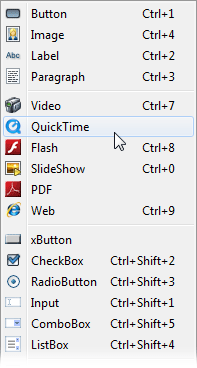
AutoPlay Media Studio applications follow a simple model. Each application is made up of individual screens, called pages. Pages are the “surfaces” that the interface is built on. It also contains a feature similar to pages called dialogs.
On these pages and dialogs, you can place objects. The objects let you display text, images, and other media (videos, Flash, HTML) on the page or dialog.
The application, the pages, the dialogs, and the objects can all respond to various events. Events are things that can happen at run time, such as the user clicking on a button object, or a video object reaching the end of the video it’s playing.
You can add actions to these events to make your application respond to them. Actions tell your application to do something specific whenever the event they’re assigned to occurs. For example, you could start playing an audio file when the user clicks on a “Play Music” button, or load and display a text file when the user clicks on a “More Info” button. With hundreds of actions at your disposal, your instructions can be as simple or as complex as you wish.
Event Driven Architecture
Events include things like clicking on an object or moving the mouse across a page. Simply add actions to the appropriate object’s event handler and they’ll be performed automatically. This simple system, while easy to work with, is also incredibly powerful!
NEW! Faster & More Powerful Scripting Engine
AutoPlay Media Studio uses a very powerful, yet very easy to use scripting language called ‘Lua’. It features everything from “for, repeat and while” loops, to “if/else” conditions, functions, variables and associative arrays. Paired with the built-in action library, full mathematical evaluation and Boolean expressions, there is simply nothing you can’t achieve. We’ve also built in an Action Wizard so even complete novices can create powerful projects that handle the most demanding tasks.
Easy to Use Action Wizard
You don’t have to be a wizard to create incredible multimedia applications. We’ve built the wizard into the software! Simply choose the action you want from a categorized list (complete with on-screen interactive help), fill in the requested information fields and the wizard does the rest. You don’t have to know anything about scripting or programming – just fill in the blanks, and you’re done! Making changes is just as easy. Click on the line you want to change and press the “edit” button to go back to the original form. It’s that easy!
Comprehensive Action Library
We’ve included a library of more than 865 powerful yet easy to use actions. There are high-level actions to handle everything from text file editing to system registry changes. You can execute programs, open documents, query drive information, manipulate strings, copy files, enumerate processes, interact with web scripts, display dialog boxes and much more.
NEW! Powerful Lua 5.1 Script Processing
AutoPlay Media Studio 8’s scripting engine is now faster, more powerful and much more extensible. The Lua 5.1 system features a new module system, incremental garbage collection, new mechanism for varargs, new syntax for long strings and comments, mod and length operators, metatables for all types and a fully reentrant parser.
NEW! Application Styles / Skinning
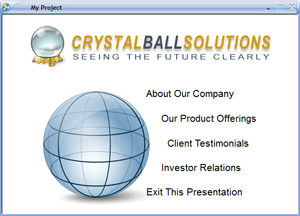 AutoPlay Media Studio 8 gives you the freedom to create applications that look exactly the way you want. Perhaps you prefer that your programs to take on the same appearance as the operating system (e.g. Windows XP, Vista, Windows 7 Aero)? Or do you want them to be entirely customized with completely custom drawn background images, buttons and window shapes? Or perhaps you’d like to simply make use of the hundreds of ready-to-use MSSTYLES themes (like OS/X Tiger and Panther) that you can download on the Internet? In any case, AutoPlay Media Studio makes it possible – and easy!
AutoPlay Media Studio 8 gives you the freedom to create applications that look exactly the way you want. Perhaps you prefer that your programs to take on the same appearance as the operating system (e.g. Windows XP, Vista, Windows 7 Aero)? Or do you want them to be entirely customized with completely custom drawn background images, buttons and window shapes? Or perhaps you’d like to simply make use of the hundreds of ready-to-use MSSTYLES themes (like OS/X Tiger and Panther) that you can download on the Internet? In any case, AutoPlay Media Studio makes it possible – and easy!
NEW! Customizable Popup Dialogs
Application development has been raised to a new level in AutoPlay Media Studio with the addition of customizable dialogs. Dialogs support the same background settings, objects and events as pages do…but the options don’t stop there. Dialogs have features above and beyond pages including custom sizes, multiple windows styles, and even a custom icon. Complemented by both its own “DialogEx” action category containing 21 new actions, as well as 6 additional “Application” actions, you’ll surely find this powerful new feature a welcome addition to your design arsenal.
Custom Window Shapes
Forget about being restricted to rectangular windows. With the window mask feature, you can create projects of any size and shape you desire. Select from the included masks like “star”, “bubble” and “oval”, or make your own.
NEW! Integrated Database Access
It’s never been easier to write database applications using AutoPlay Media Studio! Easily connect to a variety of popular local and remote/Internet database systems including MySQL, SQLite3, ODBC, Oracle and PostgreSQL. Execute any SQL statements you desire like CREATE, INSERT and more – even easily retrieve data results using a row-by-row cursor system. Features full integration with our fill-in-the-blanks style Action Wizard, plus intelligent code completion.

Improved! Menu Bars
It’s now possible to add a standard Windows style menu bar to your project. It’s easy to configure and edit, even letting you configure nested items. When a menu item is selected, it fires a project event telling you what was chosen, allowing you to take whatever action you desire. Now the menu bars also take on the look of the operating system or the application skin, for an integrated professional look!
NEW! Windows Object Styles
In order to enable you to create applications that can look and feel exactly like those created using traditional Windows platform SDK development tools, we went through all of our existing objects and updated them. For example, objects like the Checkbox, Radio Button and Progress Bar will now take on the look that users expect to see on their operating system. On Windows 7, they’ll look consistent with the standard operating system theme. On Windows XP, they’ll look like XP – and so on. The best part though is that they’ll also now respond correctly to changes in the application theme or MSSTYLES skin files that are supported in AutoPlay Media Studio 8. It all adds up to a 100% professional look!
Window Styles
Run your project as a standard window, or go for something more extraordinary like bordered, flat or even kiosk mode. Paired with the window mask option, you don’t even have to make it rectangular. Talk about eye-catching!
NEW! Rolling Code Data Security
AutoPlay Media Studio 8 adds another layer of protection to your applications and scripts. A unique random encryption code is now generated every time you build your project, making “hacking” of your applications much more difficult. As we all know, anyone determined enough can break any protection system given enough time and resources, but the use of rolling codes renders generic attacks ineffective. You can now sleep a little easier!
Automatic Sizing and Positioning of Objects
The Auto-Resize options for each object allow you to control how each side of the object responds to the page being resized at runtime. This makes it very easy to have resizable applications look right at different sizes.
Custom Icons
Now you can pick your own project icon and have it show up in the window title bar, task bar and as the executable’s icon.
NEW! Balloon Tooltips and Extended Tooltips
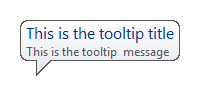 In addition to the standard popup tooltips you’re used to from previous versions, AutoPlay Media Studio 8 now lets you display Balloon tooltips! It’s an extremely attractive option for presenting context sensitive help within your application. It’s also much more useful than the old style tooltips, as you can use multiple lines of text to present your instructions. In fact, multi-line tooltips were so useful, we also added the feature to the standard looking popup as “extended” tooltips.
In addition to the standard popup tooltips you’re used to from previous versions, AutoPlay Media Studio 8 now lets you display Balloon tooltips! It’s an extremely attractive option for presenting context sensitive help within your application. It’s also much more useful than the old style tooltips, as you can use multiple lines of text to present your instructions. In fact, multi-line tooltips were so useful, we also added the feature to the standard looking popup as “extended” tooltips.
Resource Stamping
Set your own version resource information and have it stored in the executable.
NEW! Stack Traceback for Syntax Errors
We’ve made it easier for you to debug syntax errors in your scripts by providing you with better error reports. Error messages now include additional details about exactly where the problem occurred – right down to the event name and line number!
NEW! Debug Message Logging
Testing and debugging your projects is much easier in AutoPlay Media Studio 8. You can now send all debug message to a human-readable text format log file, to a debug window or simultaneously to both locations. Between the automatic “Trace Mode” logging, “Event Context” information and “Last Error” actions, you’ve got a formidable collection of tools to help squash those pesky bugs and logic errors!
Automatic Code Signing
Automatically have your applications code signed during publishing. This provides a more secure experience for users and helps make applications Windows Vista and Windows 7 compliant.
NEW! Multiple Timer Events
If you want to make things happen on a repeatable schedule, then timers are for you. For example, you can configure a timer to fire every 5 seconds. When it does, you can run an action of your choice like querying a web server, moving an object or playing a sound effect. It’s very powerful and very easy to do. In AutoPlay Media Studio 8, you’re no longer limited to just one timer event per page! You can now set as many “named” timers as you want. Having multiple timers running really opens up the creative possibilities for animations, games, status updates and dozens of other applications.
Page Keyword Searching
Specify a list of keywords associated with each page. Then at runtime use the new actions to search for keywords on pages, create an indexed table of keywords, or even show a common dialog to allow the user to perform keyword searches.
Open Any File, Program or Document
Using the built-in actions your project will be able to open any file with an associated viewer application. Whether it is Microsoft PowerPoint (PPT), Adobe Acrobat (PDF), Microsoft Word (DOC) or any other document or program (EXE), it’s a snap.
NEW! Updated Dependency Modules
All of the dependency modules have been updated in AutoPlay Media Studio 8. Dependency Modules make it fast and easy to detect whether or not common 3rd party software applications and technologies are installed on the user’s computer. AutoPlay Media Studio 8 can detect the current versions of such products as Microsoft PowerPoint, Adobe Flash, Microsoft Word, Microsoft Excel, Adobe Acrobat, Apple QuickTime, Windows Media Player and more. If the required product is not detected, the user will be alerted to the problem and conveniently directed to the appropriate website for download and installation.
Print Pages at Runtime
The addition of the Page.Print action allows you to print pages at runtime including options for whether or not to show a print dialog and whether to scale the pages to fit the paper.
Learn More About AutoPlay Media Studio
There’s lots more to explore! Click on one of the following links to find out more…
< Easy to Use Visual Development Environment | Drag and Drop Visual Interface Objects >


